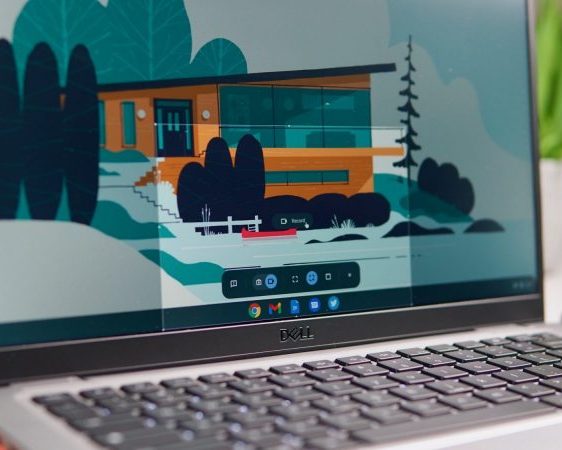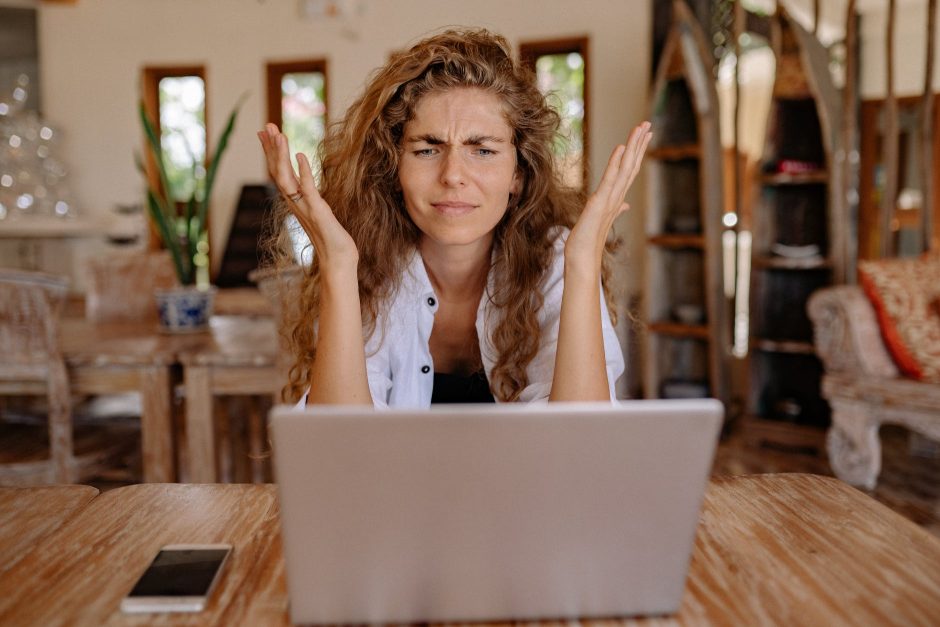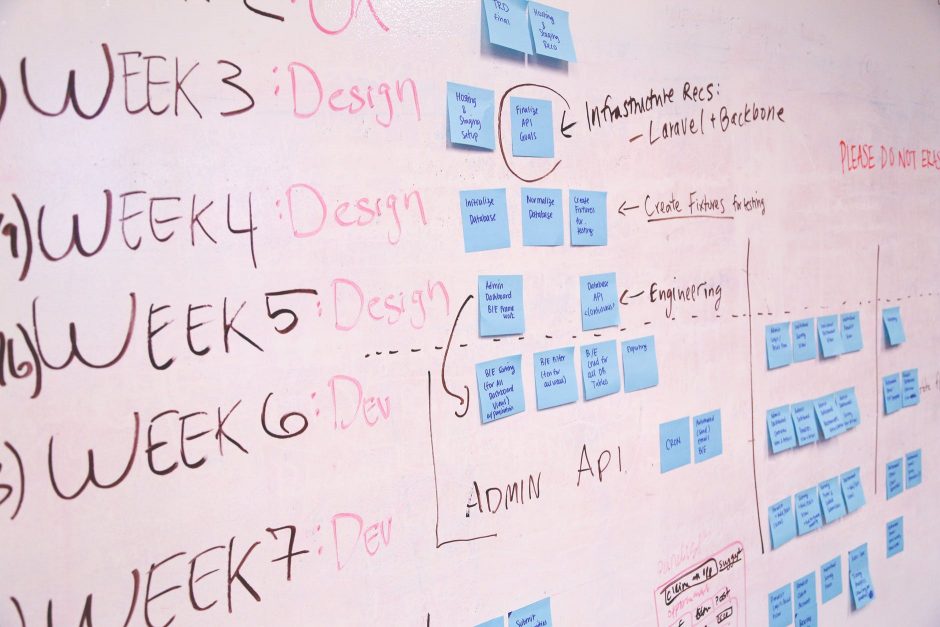Accessibility – SENCos and visually impaired teachers and learners. Screen magnifier is available as a chrome flag. Use your keyboard to control the magnifier by pressing Ctrl + Alt and the arrow keys. To try it out, “Enable” fullscreen magnifier toggle in the Accessibility section of Chrome OS settings.
Virtual desks are faster and more responsive, allowing you to quickly switch to a different work and your own workspace.
The Chrome OS has several useful hidden tricks to enhance your teacher productivity. Flags are optional experimental features. These may be worth trying out. Screen-capture and Holding-space / previews definitely.
chrome://flags/#screen-capture
Screen capture makes it more discoverable, intuitive, and powerful, all while including a brand new screen recorder that supports your Chromebook’s native resolution. Links nicely with holding space previews.
chrome://flags/#enable-holding-space
chrome://flags/#holding-space-previews
Quick access to screenshots, recent downloads, and pinned files through Chrome OS Shelf and show thumbnail previews of pinned files, downloads, and screenshots on the shelf. Holding Space will show up to three previews at once.
chrome://flags/#enhanced_clipboard
An easier way to see a list of things you copied on your Chromebook. After copying text or photos to the clipboard, Search + V will show the clipboard.
chrome://flags/#files-filters-in-recents
Improve the file manager’s navigation panel by converting the media type buttons from the navigation pane into file-type filters in Recents.
chrome://flags/#files-trash
Do you want your old Windows trash can back? Google added a new Chrome flag giving you a second chance to restore your file you accidentally deleted from the file manager.