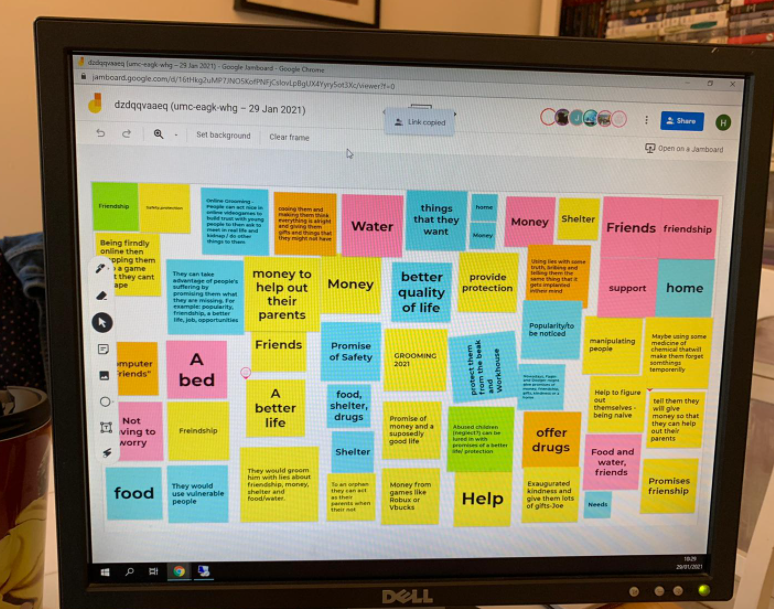So you’ve settled into your lockdown #2 teaching and learning. You have taught the students and are you looking for some interaction and consolidation.
Jamboard offers a variety of easy-to-use editing and annotation features – an online collaborative whiteboard for your online meeting or lesson. I mentioned it last year in lockdown #1 and here we are again in lockdown #2.
Quick summary:
Year 8 mixed ability. 2 weeks learning on Shakespeare’s Romeo and Juliet – Elizabethan context followed by reading and summarising Act 1 Scene 1-5. We have held some slow debates in the Google stream about our first impressions of the two lead character.
Google Meet to register. Audio introduction. Opening the Jamboard from Meet presents the link in the chat. (The Jamboard can be set up in advance. It is a standalone file much like any other.)
It was the groups’ first Jam on content they were confident in – giving them a little left over thinking resource for working on a Jam.
Consolidation lesson. 1 of 3 synchronous sheets. I had added the “First Impression” tiles initially in green. Otherwise it is all student work and editing.
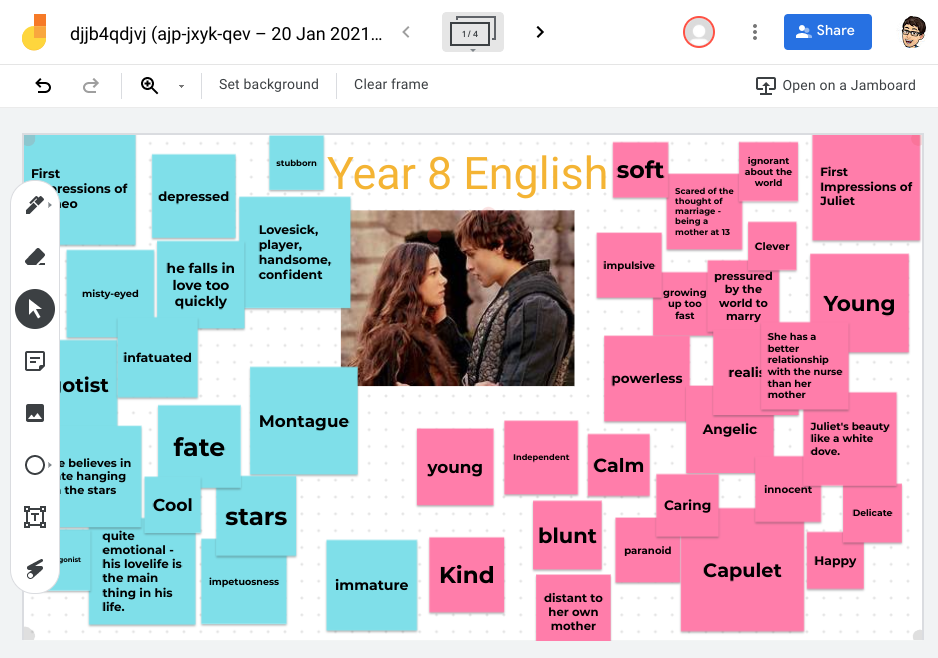
- I simply coached and challenged answers. Approximately 15% were off the mark or wrong. Students self-corrected.
- I challenged a student to add a image (DS – stepped up).
- Students added and changed the colouring.
- I suggested exploring tile / post it size.
I am also interested in the power or forecasting. So we finished we our Act 2 predictions.
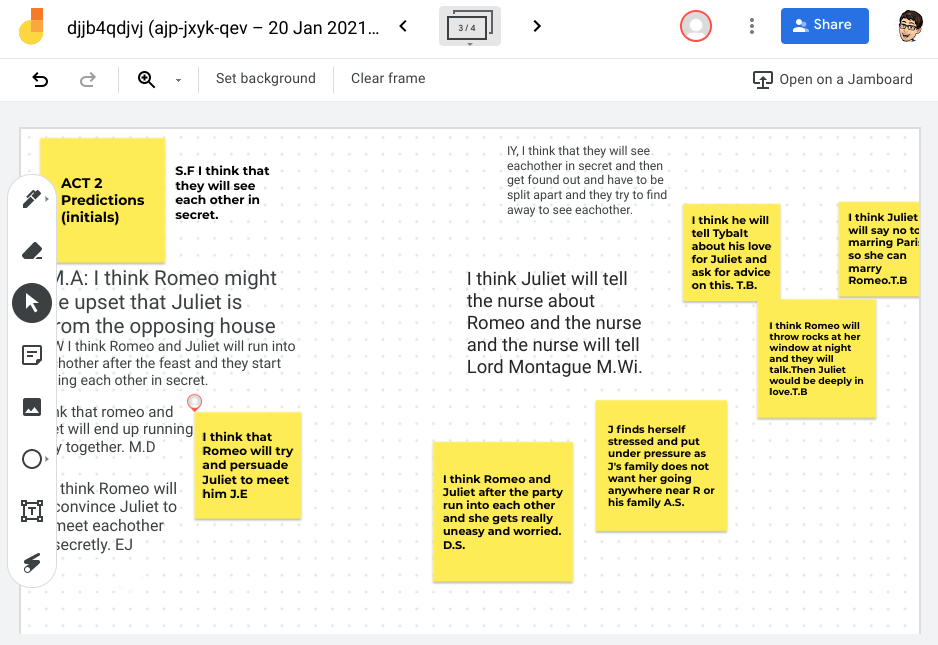
We were web-based however you can also download the app (iOS / Android). These apps work on tablets and smartphones, bringing assistive drawing and text features.
There are plenty of neat options – stock backgrounds for a variety of purposes, select from six different frame background options: dots, rules, squares, graph… Plus now that you can images – you can create a range of different activities or graphic style organiser template. For example I like to use an image of an iceberg at the backdrop the implicit (below the water line) and explicit (above the water line) ideas in a story. There are many Jamming idea on social media at the moment.
Each Jam supports multiple frames so you can have 20 groups working simultaneously on 20 different frames – with added, deleted, duplicated, or dragged and dropped in whatever sequence you need.
As with all Google files, customizable sharing and access permissions and a variety of ways to access the Jam. That said, I like jumping to the Jam from the Meet. That way you have audio connectivity.
Viewers and Editor. Viewers can view the frames, and see edits as they are happening, but they cannot edit the jam or make annotations.
Editors have full access to editing and annotation features. Save, export as an image or PDF. Export your entire Jam or frames.
PS – forewarn students that “Clear Frame” clears it for all.
Here is an update: Jamming with Year 7 Oliver Twist from a colleague across the virtual corridor. Looking like a rather productive session.