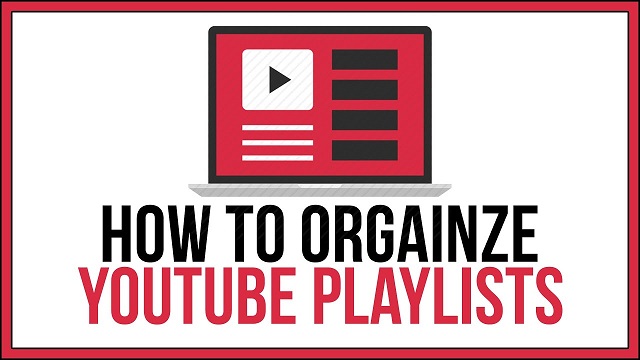Curation of learning content via Youtube (and other channels) is one of the best ROI (return on investment) activities you can offer as a teacher to you students.
First – your students are often all over Youtube. It is their everyday. It is where they are at? It is where they consume their content. So, jumping onto a learning resources from their favourite diner is not a hefty diversion. I would foresee that they are fully away of Channels and Playlists.
Most importantly, curating content offers a hefty ROI. You decide content has value – click, click, and it is added to your preferred playlist. You watch and review the content and with just two clicks, the content is curated. “Saved” for later viewing, use in the classroom, as a homework, as part of an extended curriculum, across all devices.
Here is my A Christmas Carol playlist – packed with core and additional content; feature length versions of the film and a full length audiobook, mashups of the Staves, simplified animations, Victorian era documentaries, background information on Dickens – plenty of A Christmas Carol goodness. One link, embeddable, 25 resources, hours of content. So far, a week after sharing the link with my two classes, it has had 20 views.
Step 1 – Create an Account
- Go to youtube.com.
- In the top right, click Sign in.
- Click More options > Create Account.
Step 2 – Playlists
As with everything “files and folders” – plan with the end in mind. Playlists are no different. Create the playlist – I have gone with a three/four letter subject code, a year code ‘Y11’ for revision assets. Add a description and any other links you want the students to access. It is now ready for you to add your preferred content.
- Find a video you want in the playlist.
- Under the video, click Save .
- Select (Watch later, Faves), or a playlist you’ve already created, or click Create new playlist.
- If you create a new playlist, enter a playlist name.
- Use the drop-down box to select your playlist’s privacy setting. If it’s private, only you can view the playlist.
- Click Create.
I would add – just check the playlist is “public.” From there on in, when you find interesting content, it is as simple as click – ‘add to playlist.’ After the content is added you may wish to order it.
Edit a playlist
- Select the playlist you’d like to edit in the Guide.
- Click Edit.
Advanced – playlist settings
Once compiled, you can set the playlist to allow you to order the content the manually, embed the content elsewhere and open the playlist up to “collaboration.” Maybe a Department playlist, or students can contribute to the playlist?
Of course, you may well not be the first to create a playlist. Why not start by searching for a playlist to start with? Maybe add a keyword such as “GCSE” or “revision.” Also – MovieclipsFILM is a useful starting place.
I plan to explore the ‘Auto-Add’ feature.