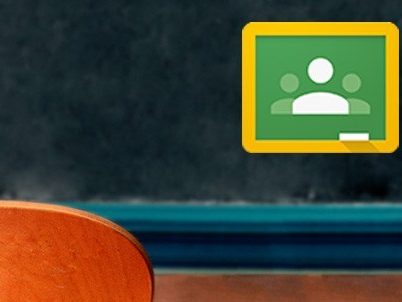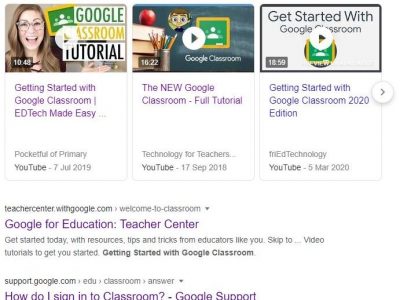Last week I was asked if I would share an introduction to Google Classroom with our department as part of a phased approach to support our students’ distance learning further still. Which, in the coming weeks, may well become blended learning for some (those returning to school) and distance learning for those not in school. A response that could potentially offer a version of summer-schooling and then blended learning for all (face-to-face and distance) when schools reopen.
Context is king – our learning response is ‘distance and blended, not remote. Our department meetings are held remotely on Zoom. I am fully aware of the remote learning options and variants (Google Meeting, Zoom, Duo, Teams) having taught remotely for two years across campuses previously. Currently delivering a Creative Writing course to Y5-7 learners, with a weekly remote “meet-up.” I am aware that many schools, particularly those from the fee-paying sector, are adopting remote learning approaches, however, as I said, it is not part of our learning response.
That said, if Google Classroom is part of your schools approach – stay with me. If you are looking for a practical and hands ‘experience’ as your answer to ‘Getting Started with Google Classroom’ – read on. If you are a confident Google Classroom user – I love to hear your feedback.
Getting Started – remotely
Google Classroom was introduced to our department remotely. It was a short 25 minute screen sharing guided tour with live Q/A. It had five clear aims:
- Most importantly – to reassure staff that they would be fully support (even at distance) and that help was always available – showcasing the (?). (5 minutes)
- Provide a guided tour – from opening a browser window to locating Google Classroom. (5 Minutes)
- Followed by a very sedate visual tour, of a basic, propagated Google Classroom – so that staff could gain a visual representation of “the end product.” (10 minutes)
- Highlight the connection between Google Classroom and Google Drive.
- Share with teachers their own personal named ‘Classroom’ with their name “Mrs X sandpit” that they were then invited to as a “co-teacher.”
And it is worth reminding yourself that no matter how well you guide the tour, how well you pace the tour, even if your communication lands and build confidence for most, a good number of staff will be feeling unsteady.
Along that tour and sandpit classroom, I built a course within Google Classroom – “A students view.” The Course gives staff the experience of being a learner within Google Classroom.
Why go to this effort? Two important reasons. First “Google Classroom Help” or knowledge base is truly excellent, however one feature that is sorely missing is “login-as a student”. Experiencing being a learner has multiple benefits in addition to simply “seeing-what-learners-see.” For example, viewing a well structured course design, prompting forethought of how “I might use that resource,” or “do that differently.” Building learner empathy, bumping into roadblocks or hitting potholes, getting lost, interactions with other learners. Experiencing the workflow, submitting assignments, receiving feedback, asking questions. All building teacher confidence. This is not the first time, nor the last time, I will say it – when designing learning, whether it be in a traditional classroom, blended or Google Classroom – the start is the wrong place to begin.
Opportunity knocks
Here is where you come in…
I am openly sharing a slightly modified version of that course, with an open enrolment so that any interested teachers and educators new to Google Classroom and enrol themselves and work through it at their pace. It is slightly modified in an effort to reduce teacher input and promote peer-to-peer support that characterised these types of course ors MOOC (Massive Open Online Course. Hence I welcome new teachers and experienced Classroom teachers (for feedback and peer support).
Fancy jumping on board? Getting Started with Google Classroom up next with access to the introduction course.